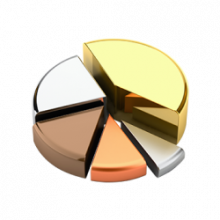How to access Cash Management consultation services?
Via the Cash Management section of the main menu, you can have access in consultation:
- to the notifications by clicking on the "bell" icon;
- to your To Do List by clicking on the "bell" icon;
- to the accounts declared at subscription (balance as of date or in real time, extract of booked transactions, extract of transactions in real time, checkbook / SBE orders, etc.) by clicking on the "Accounts" section;
- to non-registered cards (list of cards and their status, balance, associated accounts, statement of transactions carried out on the card, ceiling, security options, etc.) by clicking on the "Cards" section and then "List of non-registered cards";
- to approved cards (list of cards and their status, balance, associated accounts, associated agreements, statement of card transactions, ceiling, security options, etc.) by clicking on the "Cards" section and then "list of agreements";
- to the history of refills for cards covered by the agreements by clicking on the "Cards" section, then "refills for cards covered by the agreements" and then "refill history";
- to the due dates and fallen due dates by clicking on "unpaid and due dates";
- to unpaid amounts (unpaid cheques and SBE issued, unpaid cheques and SBE remitted, unpaid debits, unpaid credits) by clicking on "duunpaid and due dates";
- to stock exchange quotations, net asset values and foreign exchange rates by clicking on "stock exchange and securities";
- to the securities portfolio by clicking on "stock exchange and securities";
- to payments made by clicking on "bill payments" and then "my payments" or "payment history";
- to the unit transfers made by clicking on "unit transfers" then "my transfers" and then "transfer history";
- to local mass transfers by clicking on "mass transfers - local transfers" then "my transactions" or "transfer history";
- to international transfers by clicking on "mass transfers - international transfers" then "my transactions" or "transfer history";
- to transfers made via the EBICS channel by clicking on "mass transfers - EBICS transfers" then "my transactions" or "transfer history".